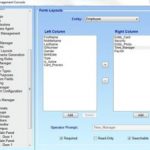This is custom heading elementKnow where your students are or should be at all times with Student Track.
There is a need today to provide proper identification for the organization you are affiliated with or working for and we will help provide that identification and solutions for you.
About Time Management Software
Step 1 - Register
Start in the Management Console to Register.
Head over to BadgePass System/Registration, and click Begin Registration Wizard in order to register the client. Only the Time Agent is licensed, not the Time Management Console.
Step 2 - Department Types & Payroll Codes
In order to add values, go to Database/Setup/List Values and click Department Types and Payroll Codes. You can customize the department names and internal codes that correspond with payroll software.
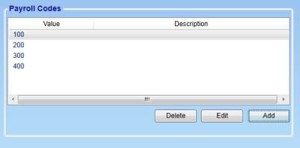
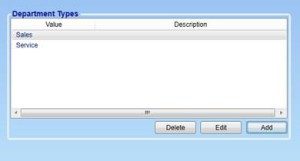
Step 3 - ID Manager Form Layout Items
Access this feature by going to Client/Identity Manager/Form Layouts.
Add the Time Manager layout item, which can be found under Field Groups, in order to incorporate entities into the Time Manager system.
You can add the Payroll item, located in the same area, if you choose. Users can also add the Department field.
The form layouts can also be set to Required, Read-Only and Searchable in order to search for specific information.
Step 4 - Time Manager Export File
Located under Under Client/Time Manager/Export Configuration, this feature allows you to pick which fields, along with the delimiter, will be written to the export file that is created within the Time Management Console.
A setup like this:
Will produce output like this:
hudson, summer;True;3/7/2013 4:17:07 PM;3/5/2013 3:12:44 PM;hudson, summer;1
hudson, summer;True;3/7/2013 4:17:07 PM;3/5/2013 3:46:51 PM;hudson, summer;1
Step 5 - Assign Permissions to Use Time Management Console
Once the user has appropriate permissions, that entity can use the Time Management Console, located under BadgePass System/Security/Permissions. Users can then click the checkbox for Time Manager.
Users do not need special permissions to access the Time Agent, as there are no login or security checks to access it.
Configuration:
- Registration
- Add Department Types and Payroll Codes
- Add Identity Manager Form Layout Items
- Set up the Time Manager Export file
- Assign Permission to use Time Management Console
- Specify the Smart Card reader to use with the Time Agent
-
Set Time Management Console as the Startup Module for the BadgePass Client
Like Visitor Manager and Identity Manager, health this new module simplifies time tracking management by allowing any entity with BadgePass to Clock-In and Clock-Out with ease. Managers can be given additional privileges that enable them to approve or change time card information provided by workers. Reports and Exports can also be generated, and they are correlated to the data on the time cards.
Employees can be designated as a Manager, a Time Editor or a Payroll Administrator, who can edit and approve time for anyone, edit and approve time within their own department, or edit and approve time for all entities. With our time tracking software, different designations — such as payroll codes, departments and managers — can be assigned to each employee as well.
Features:
- Manager, Time Editor, Payroll Administrator: Each authority can be designated from the Time Management Console to assign permissions.
- Payroll Form Layout Item: Allows payroll codes to be assigned to entities.
- Time Management Console Form Layout Item: After choosing which designation to apply, this allows users to be assigned department codes and have their managers be selected.
- Exports: Users can export customized files generated in the Time Management Console
- Events: These automatically-generated files will be created when an entity clocks in/out with the Time Agent, but not when entered by hand.
- Time Agent: Whenever the BadgePass client is running, so is the agent. This allows users to Clock In or Clock Out through the agent window whenever a smartcard reader scans a card.
- Time Management Console: Accessible like the Visitor Manager by clicking the option in the systray menu, this feature allows users to search for specific time clock data by date. The displayed results differ based on what permissions the user has. This feature helps simplify time tracking management by allowing time cards to be modified and approved.
- Payroll Codes and Department Codes: These new designations are setup in the Management Console and can be assigned to various entities via Identity Manager.